Setting Access Restrictions
There are several options for permissions for Items, Users, and Teams in Rhythm.
Note: This content reflects our Premium software's default features and labels. For any questions, please email help@rhythmsystems.com.
Access Restrictions for Items
What you can view in Rhythm is based on the User permissions and the Teams that you have access to. Items (Priorities, KPIs, Meetings, Tasks, etc.) in Rhythm follow these Access Restriction guidelines:
 Restricted Access Item: If your item is created in a Restricted Team (including the Company team), then your item will only be visible to users with access to that team. Items linked to Parent items in a Restricted Team will also be restricted to people with access to that team. If you click on the icon above, you will get a list of users with access to that restricted item.
Restricted Access Item: If your item is created in a Restricted Team (including the Company team), then your item will only be visible to users with access to that team. Items linked to Parent items in a Restricted Team will also be restricted to people with access to that team. If you click on the icon above, you will get a list of users with access to that restricted item. Public Access Item: If your item is created in or linked to an unrestricted Team Level item, then anyone using the Rhythm service will be able to view your item. These items are represented with the unlock icon shown here.
Public Access Item: If your item is created in or linked to an unrestricted Team Level item, then anyone using the Rhythm service will be able to view your item. These items are represented with the unlock icon shown here. Private Access Item: If you click the "Private" checkbox on your item, it will be considered private and no other Rhythm user will have access to view it. These private items are denoted with the lock icon shown here.
Private Access Item: If you click the "Private" checkbox on your item, it will be considered private and no other Rhythm user will have access to view it. These private items are denoted with the lock icon shown here.
Note that you should have access to any items that you own. If your item is linked to a Parent item, you can see the name of the Parent item on your item’s detail Summary tab. But, you can only click on the detail of the Parent item if you have access to it.
Also, any Tasks, Comments, Attachments, etc. associated with the item will follow the same access permissions as the item. So, if you don't have access to the KPI, you won't have access to the Comments on that KPI.
Options for Individual & Team Access Restrictions
Every user in Rhythm can be set up with different levels of access based on their needs and their role in the company. Below are some examples of the access restriction options in Rhythm:
- Company Access Users: You can set up your Team level users with Company Level Access so that they have access to view and edit everything in Rhythm, including the Company Plan and the Strategy screens.
- Team Access Users: You can set up the Team level users so that the users only have access to Team level information. The Team level users will not be able to view the Company goals and will not have access to edit any Strategy screens other than the Winning Moves for Teams. They will be able to access other Teams as long as those Teams are not Restricted.
- Restricted Teams: You can set up a Team so that access is restricted and available only to the specific users you add to the Team. This is good for Teams with sensitive information you may not want everyone in the company to see, like Finance or HR.
- Restricted Users: You can set up a user who only has access to view their own items and items associated with teams that you specify them members of. These users can also view the Strategy Summary screen. My Rhythm user types are Restricted Users.
- There are many different combinations of access you can create for your company. The simplest (and most common) setup is one in which everyone has Company Level Access and there are no Restricted Teams, but it is good to know what the options are in case you have a special situation.
Your Rhythm Admin or our Support Team (help@rhythmsystems.com) are happy to help you set up the right User and Team permissions to meet your needs.
Overriding Access Restrictions for Goals
In some cases, you may have a particular goal that requires different access permissions than what's outlined about. In those cases, you can override the default setting:
- Open the goal detail screen.
- Clicking on the Restricted
 or Private
or Private  icon will pull up a pop up that lists everyone with access to the goal.
icon will pull up a pop up that lists everyone with access to the goal. - You can type a name into the box and click "ADD" to give someone else permission to view and edit that specific goal:

The person who has been added will receive an email notification to be able to see the goal, and they will be able to link it to one of their goals, search to find it, or add it to a Goal Dashboard.
If you share a direct link to a specific goal with someone who does not have permission to view it, they will be able to request permission to access the goal. 
The goal owner will see a message prompting them to either Allow or Deny access to that person.

NOTE: Overriding the access permissions is just for this particular goal. If child goals are private or restricted, they will not be displayed to users unless they are also explicitly granted permission for those goals.
Who Can See What in Rhythm
MEETINGS
Unless a Meeting is specifically marked as Private, anyone who has access to the Team you set for the Meeting will be able to see the meeting. If you mark a Meeting as Private, only the Organizer and anyone specifically added as an Attendee will have access to the meeting and the associated Comments, Tasks, Attachments, etc.
Performance Feedback Meetings are all Private. Only the Organizer and anyone specifically added as an Attendee will be able to access the Meeting. Other users will be able to see the date of the next/last feedback meeting in the list but not any of the detail for the Meeting.
STRATEGY
Accessing the Strategy screens is helpful for connecting items in the Execution screens to the big picture items that are captured in the Strategic Plan. Depending on how a user is set up, they are able to access different Strategy items in Rhythm.
- Company Access User: A user with Company Level Access can view, edit, make comments on, and own items in this area of Rhythm.
- Team Access User and Restricted User: A user without Company Level Access will see the summary of Core Foundation and Customer items in the Strategy Screens; they cannot edit, comment on, or delete any of these items. They will see the Winning Moves only for Teams they do have access to view (not the Company Team).
This is what a Team Only Access user will see.
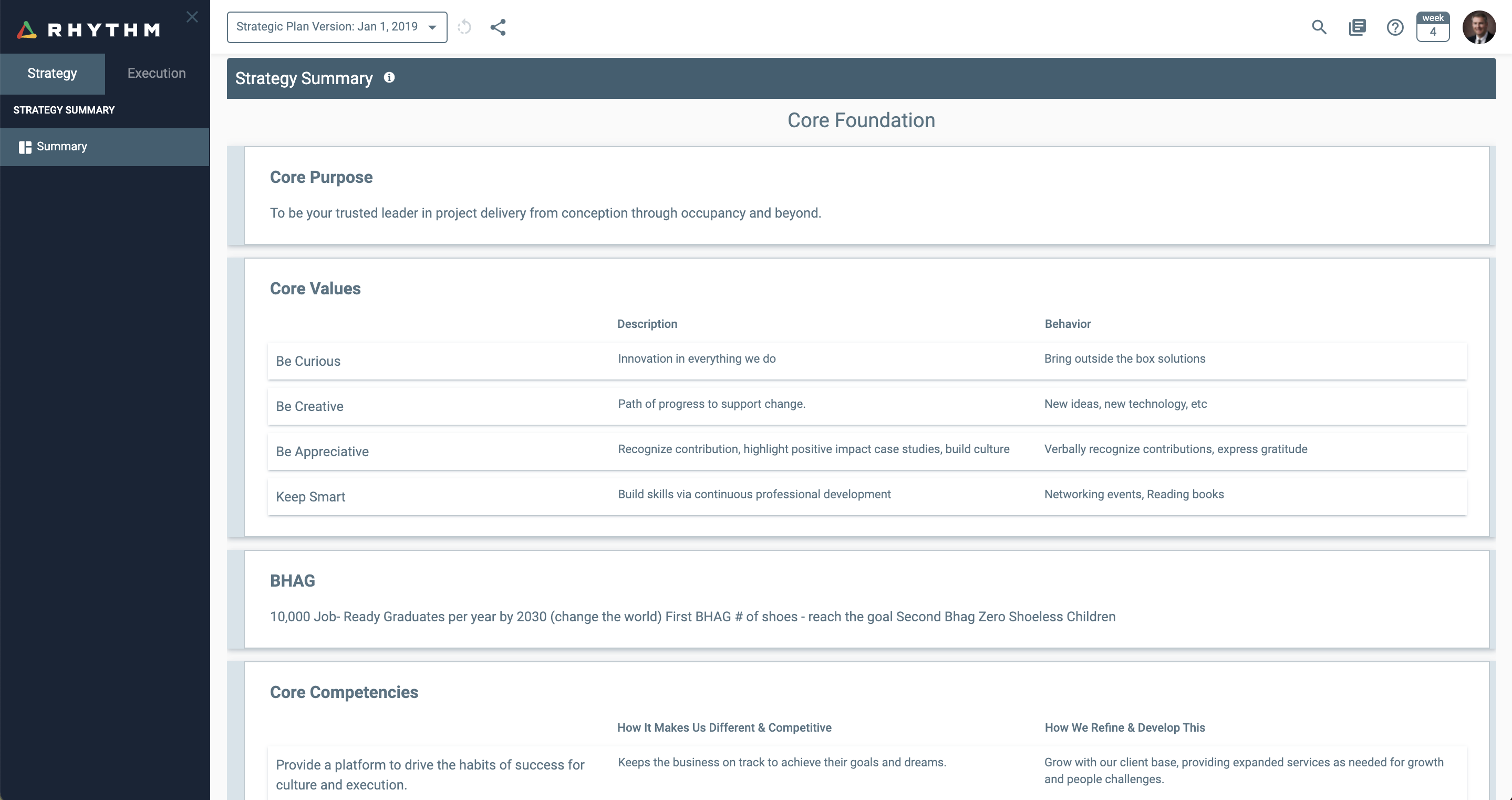
This is what a Company Level Access user will see.
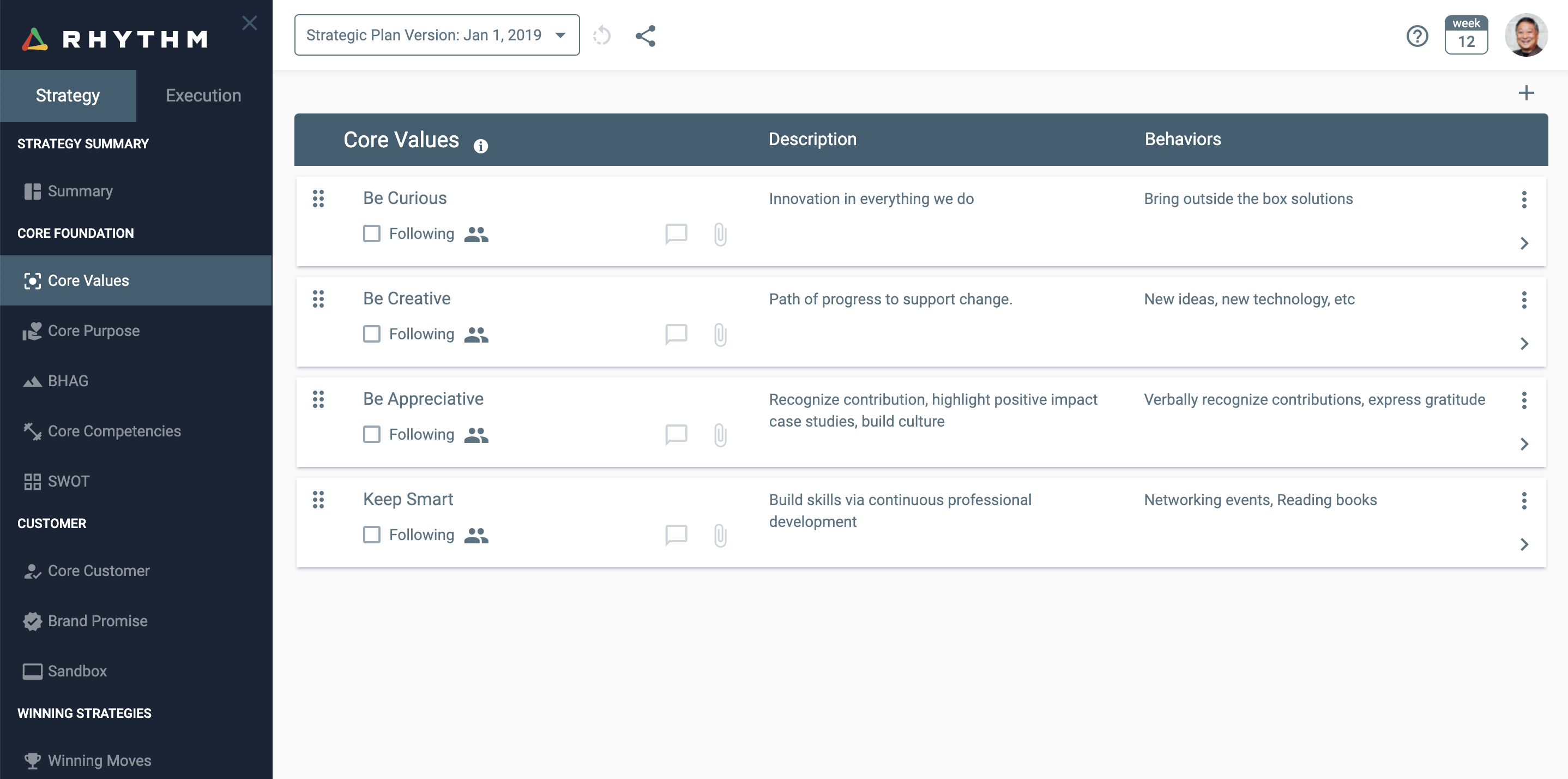
EXECUTION
Company Access User: A user with Company Level Access is able to view, edit, and own items in both Annual and Quarterly Plans.
Restricted User: A Restricted User will only see the items that he/she owns and items associated with the team(s) they are specifically given permission to join.
Team Access User: A user without Company Access is not able to view the Annual and Quarterly Plans for the Company Team. This means they also cannot view any KPIs or Priorities in the Company Team and cannot link any Priorities from their Team to the Company. For any item linked to a Parent item in the Company Team, they’ll be able to view the name of the Parent item, but not click to view the detail.
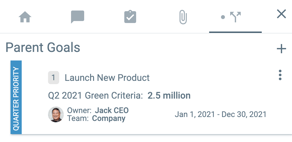
Users who were not specifically added to a Restricted Team would not be able to view Annual and Quarterly plans in that Team or even see the Team in the dropdown list. This helps ensure the confidentiality of the Restricted Teams.
Team Screens
A user is able to access all items in the screens for Teams they have access to (Dashboard, KPIs, Priorities, etc.).
Since Week In Sync and Daily Huddle Notes are assigned to a Team, only users with access to those Teams will be able to access these notes. Client/Employee Feedback and Parking Lot items work with the same access restrictions.
NOTE: If you have any questions about setting up teams and users with the right access restrictions, please reach out to help@rhythmsystems.com. We're happy to help!