Enabling Two-Factor Authentication
Strengthen company account security
Overview
Two-factor authentication (2FA) is a method of verifying your identity and securing your account. Your Rhythm Company Admin can enable a setting to require team members who are accessing Rhythm to validate their identity with a username and password and a 6-digit code sent to their email.
How to Set Up 2FA
Note: Only people with Company Admin access can enable this setting. Please email help@rhythmsystems.com for assistance if needed.
Here's how to enable this security feature for your Company's Rhythm Account:
- Go to the Company Admin > Company screen
- Check the box for 2-factor authentication:
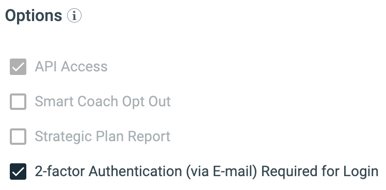
Tip: If your company is using SSO, your identity provider (IdP) will handle authentication, and you can set up Multi-Factor authentication through most IdPs. If you allow users to bypass SSO, then you can use this 2FA setting, too.
How to Log In with 2FA
Once your Rhythm Company Admin enables this setting, team members accessing Rhythm will do the following:
- Go to the Rhythm login screen and type your Username & Password
- You'll be prompted to enter a 6-digit code from your email:
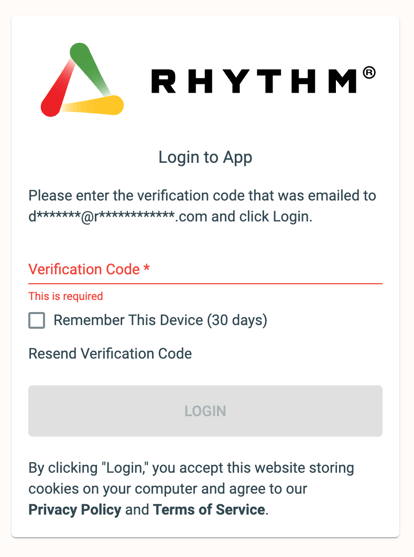
- The code in your email will work for 30 minutes. If needed, you can click the link to Resend the Verification Code.
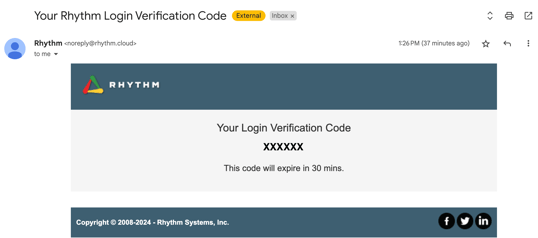
- If you check "Remember this device", you won't be prompted for another email code on that device for another 30 days. (If you clear your browser cache, this setting will not work for you.)
Note: The verification email comes to the email address you've saved in your Settings under "Email" not "Username" if those are different.