Managing Performance Reviews
Use a simple and effective process to reflect on performance and plan for future growth
Note: This content reflects our Enterprise software's default features and labels. For any questions, please email help@rhythmsystems.com.
Why Performance Reviews?
Before beginning any company-wide initiative, we recommend following Simon Sinek's sage advice to "start with why." You may want to write a company policy or philosophy or craft an objective statement outlining the purpose of your review process.
While your company's reasons may vary, typically, companies who engage in this kind of activity are looking to do these things:
- Engage employees by ensuring they receive feedback on how they are doing
- Identify and address issues with goal performance or behaviors that don't align with the company culture
- Comply with some industry or government regulations or standards
Often, companies adopt complicated or administratively burdensome processes to accomplish these goals and lose sight of why the reviews are important and helpful. Using Rhythm will help keep the process streamlined and simple, focusing the conversations on adding value, not wasting time.
How to Set Up Performance Reviews
NOTE: Only individuals with "Performance Admin" access can add new Reviews. Please email help@rhythmsystems.com or your company Admin to get access.
Before setting up Reviews, take some time to ensure the following steps are complete:
- Your company has added Core Values in the Strategy section in Rhythm.
- Each person who will be completing a review has a Job Scorecard with Desired Result goals (any outdated goals should be unlinked from the dashboard)
- Encourage people to complete the Quarter Close status on their goals to make the process faster.
Then, set up a new Review:
- Go to the Performance Management screen
- Pick the Performance Reviews tab
- To create reviews for a whole team simultaneously, ensure you toggle to "Team" at the top of your screen and select the desired team. (You can also create a review for an Individual if needed)
- Click the + sign:
- You can adjust the Review Name to be more descriptive (ex: Q4 2024 Review)
- The Start Date is the date when the review will be open for reviewees to begin their self-evaluations
- You can adjust the Reviewee and Reviewer due dates to match your cycle.
- If needed, you can add multiple Reviewers.
- Configure which components to include in the review:

- Select which Quarters to include in the review.
- Click Save to create the review(s).
NOTE: Marking the sections of the review "Required" in the configuration means that the reviewee and reviewer(s) will have to add a Rating and a Comment on each item in that section before they can submit.
Completing the Review Process
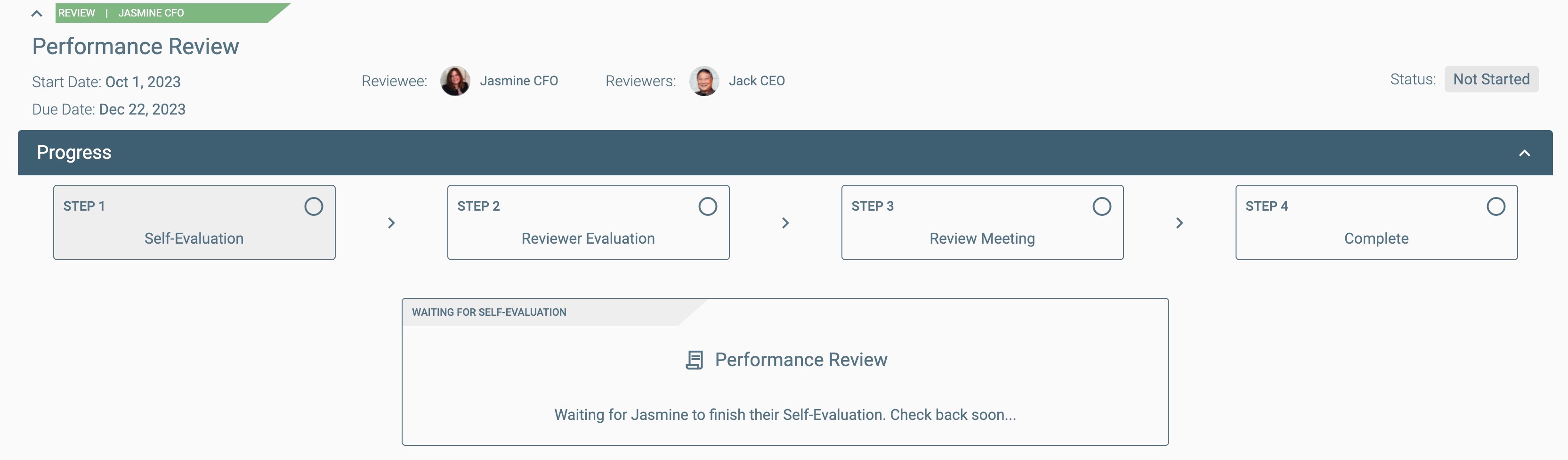
Step 1: Reviewee Self Evaluation
The reviewee will receive a notification on the Start Date you selected for the review. They can go to the Review (Performance Management > Performance Reviews) to open it.
- Click Begin Evaluation to get started
- Follow prompts to rate their performance on the goals from their Desired Results dashboard on their Job Scorecard
- If they added a Quarter Close status and comment, those will show up by default
- If they didn't add a Quarter Close, the latest status color will show up as the rating to give them a place to start
- Follow prompts to rate how well they have lived each of the company's Core Values
- Finally, there are open text fields for the reviewee to capture ideas for future growth
The evaluation can be saved and completed later at any point. Once submitted, the reviewee can read it by clicking on the link in Step 1.
Step 2: Reviewer Evaluation(s)
Once the reviewee submits the Self-Evaluation, the reviewer will receive a notification. They can go to the Review (Performance Management > Performance Reviews) to open it.
- Click Begin Evaluation to get started
- View the ratings and comments submitted by the reviewee and add their own ratings and comments on the Desired Results and Core Values.
- They will also be able to comment on the Growth Plan ideas
Again, the evaluation can be saved and completed later at any point. Once submitted, the reviewer can make it visible immediately to the reviewee, or keep it locked until the Review Meeting.
Step 3: Review Meeting
Once all the reviewers submit evaluations, the next step is creating the Review Meeting.
- Click the button to Create Review Meeting
- Like the review itself, the meeting is restricted and visible only to individuals who are added as attendees
- The meeting includes the report of the evaluations and a Best Practice agenda for the conversation. The agenda has tips to guide leaders and individuals through a productive and drama-free discussion
- The Performance Review tab in the Review Meeting has a place to record a Final Rating and Comment. As you go through each item to discuss, this is where you can log any changes you may want to make to the evaluations
- Be sure to capture the Goals and Tasks from the discussion in Rhythm so you can remain accountable for following up on your growth goals
NOTE: Only the Reviewer can submit the Final Rating. The Final Rating is not required.
Step 4: Complete
Once the Meeting is over, marking it Complete will complete the Review. Once the review is done, the report is still accessible anytime the Performance Admin, reviewer or reviewee need to refer back to it.
You can also download a .csv file with the review information if you need to have a copy for your HR files or convert the file to a spreadsheet to do any calculations necessary to support your company's process.
